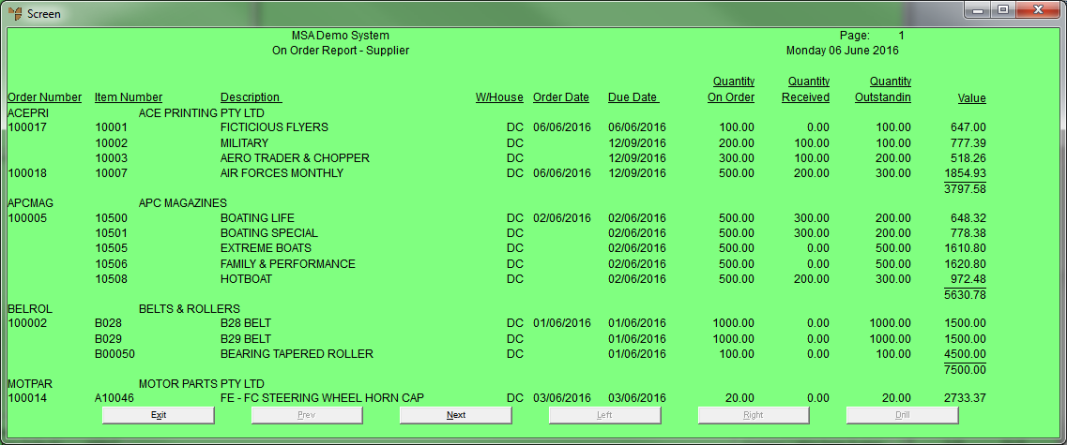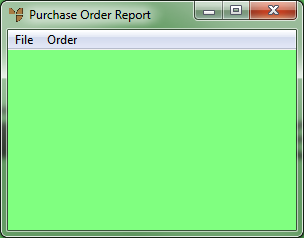
The On Order Report shows every outstanding purchase order by supplier. It includes details such as item number, warehouse, order date, due date, quantity on order, quantity received, quantity outstanding and cost value, providing a total for each supplier and a total for the entire report.
Micronet displays the Purchase Order Report screen.
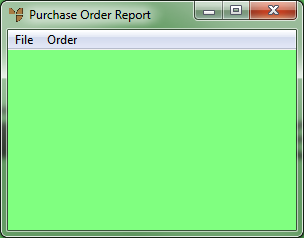
Micronet places a tick beside the selected option.
Micronet displays a User Defined Questions screen.
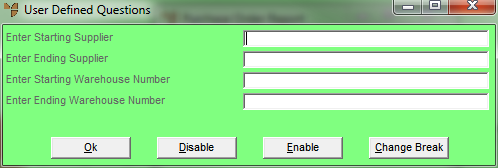
Micronet prints or displays the On Order Report in the selected sort order.